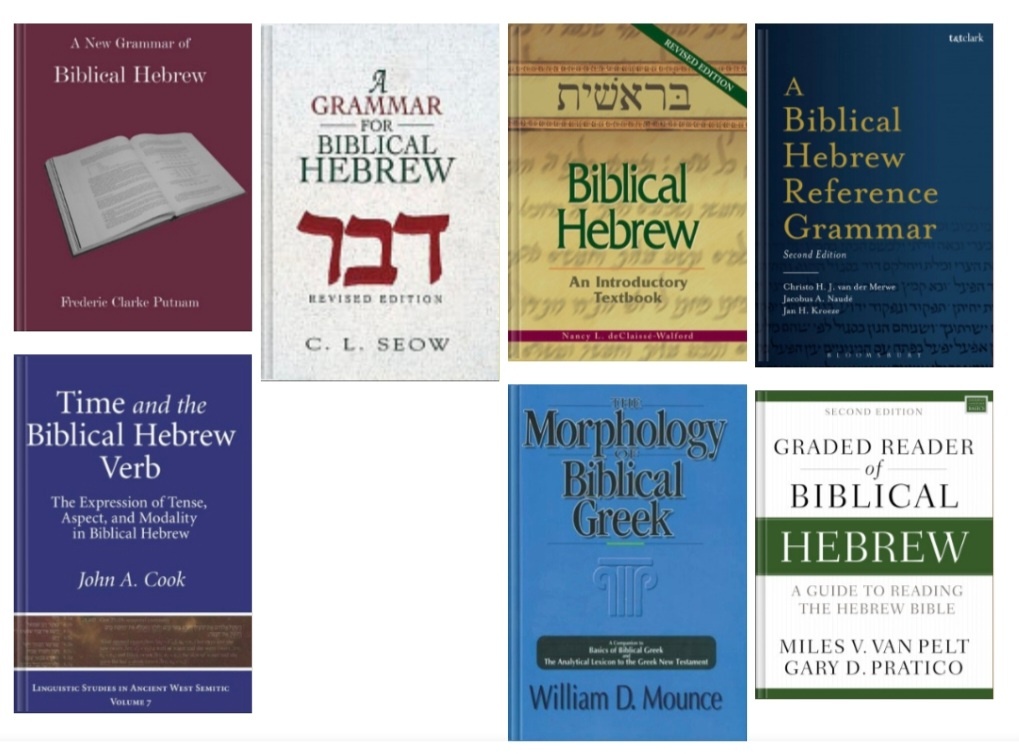| 일 | 월 | 화 | 수 | 목 | 금 | 토 |
|---|---|---|---|---|---|---|
| 1 | ||||||
| 2 | 3 | 4 | 5 | 6 | 7 | 8 |
| 9 | 10 | 11 | 12 | 13 | 14 | 15 |
| 16 | 17 | 18 | 19 | 20 | 21 | 22 |
| 23 | 24 | 25 | 26 | 27 | 28 |
- BibleWorks 10
- upgrade pear os 8 to 13.04
- ubuntu 13.04
- 바이블웍스 10
- ㅜ
- change pear os 8 into ununtu 13.04
- pear os 8
- mp4 on pear os 8
- Today
- Total
bonghgoo의 블로그
libreoffice 4.4 install on pear os (ubuntu 13.04) 본문
[
Download LibreOffice | LibreOffice - Free Office Suite - Based on OpenOffice - Compatible with Microsoft
Follow Us Mastodon
](http://www.libreoffice.org/download/)
(1)
pear os 8 이 더 이상 업데이트를 제공하지 않아 (회사가 매입되어 운영되지 않음)
업데이터나 시냅틱이 정상 작동하지 않는다. 겉모습(테마)은 그대로 두고 시스템은
우분투 13.04로 바꾸면 설치가능하다. 먼저 다음 링크에서 4.4.7.2 패키지를 다운.
4.4.7.2 버전 다운로드 링크 (deb.tar.gz / helppack_ko.tar.gz / langpack_ko.tar.gz / sdk.tar.gz) 4가지 다운.
downloadarchive.documentfoundation.org/libreoffice/old/4.4.7.2/deb/x86_64/
Index of /libreoffice/old/4.4.7.2/deb/x86_64
downloadarchive.documentfoundation.org
LibreOffice 는 기본 데비안 설치 프로그램을 제공 하므로 Software Center를 사용하여 설치할 수 있습니다.
그리고 실제로 최첨단을위한 개인 보관소 도 있습니다 ...
(2)
처음 두 줄 명령을 실행하고 나서 세번째 명령과 첫 줄 명령을 또 실행한다.
그래도 여전히 무시되거나 오래된 index가 있다고 나온다.
pear os 8 이 맥과 너무 유사한 외관을 보여서 누군가 매입했다는 후문이 ...
sudo add-apt-repository ppa:libreoffice/ppa
sudo apt-get update
sudo apt-add-repository ppa:libreoffice-4-2sudo apt-get update
sudo add-apt-repository ppa:libreoffice/ppa
sudo apt-get update
첫 번째 명령을 ...로 대체하여 Ubuntu가 제공하는 것보다 최신 버전을 설치할 수도 있습니다.
sudo apt-add-repository ppa:libreoffice/libreoffice-4-2
SummaryA. Remove previous LibreOffice installations
B. Install LibreOffice 6.4
C. Uninstall LibreOffice
A. Remove bundled LibreOffice
LibreOffice 6.4 can be installed alongside older LibreOffice versions, but conflicts may occur.
(3)
To remove prior installations of LibreOffice:
sudo apt-get remove libreoffice-core
If you also want to remove LibreOffice configuration files, use the purge switch:
sudo apt-get remove --purge libreoffice-core
B. Install LibreOffice
Step 1 of 3 – Download compressed packages
Download LibreOffice 6.4 from the official download page:
www.libreoffice.org/download/
Select Linux x86 (deb) for 32 bits systems or Linux x64 (deb) for 64 bits systems.
This how-to supposes that the downloaded file (and language packs) is saved in the “Downloads” directory situated in your home directory.
Download as many language packs as you need.
(4)
Step 2 of 3 – Extract the .deb packages
The downloaded files are compressed and have a .tar.gz filename extension. In case you want to learn more on these extensions, please follow these links: tar, gzip. To extract these juicy archives, open the “Downloads” directory. Look for a file named:
LibreOffice_6.4.0_Linux_x86_deb.tar.gz or
LibreOffice_6.4.0_Linux_x86-64_deb.tar.gz
Then, right-click on the file name and select “extract here “. Repeat the extraction process for all language packs. The .tar.gz archive(s) can now be deleted.
Step 3 of 3 – Install .deb packages
Open a terminal.
Change the current directory to the location of the .deb packages:
cd ~/Downloads/LibreOffice_6.4.x.x_Linux_x86_deb/DEBS
or for the 64 bits version:
cd ~/Downloads/LibreOffice_6.4.x.x_Linux_x86-64_deb/DEBS
(You don’t need to write everything: use Tab ↹ to autocomplete the command line, or copy and paste with the middle-click mouse button)
(5)
Finally, install all .deb packages:
sudo dpkg -i *.deb
In case you’re installing language packs, repeat the cd and dpkg steps for each language pack.
You’re done! No need to restart, LibreOffice is ready to be used.
If you have problems launching LibreOffice, try out the following command:
libreoffice6.4
or
/opt/libreoffice6.4/program/soffice
If you’re installing a development release (Beta) of LO 7.0, you can launch it with the following command:
lodev6.4
이렇게 하고 나면 launchpad 에 등록되고 실행할 수 있다.